What is the difference between Stock Speed and Maximum Speed?
When RAM is made, the manufacturer has a speed at which the RAM will be guaranteed to run no matter what, this is the stock speed. The maximum speed is the speed that the manufacturer has determined your particular set of RAM can run safely at. The maximum speed can be achieved typically by enabling XMP.
What is an XMP Profile and why are they used?
XMP (Extreme Memory Profiles) is a technology that allows you to change memory settings by selecting a different profile, which takes advantage of higher than standard memory speeds. Simply stated, XMP is the "easy button" of RAM overclocking, as manual RAM overclocking can be an unnecessary headache!
XMP Profiles allow you to run your high-performance RAM (above industry DDR specs), at the speeds that they are guaranteed to run at when you purchase them. For example, (G.Skill 2x8GB 3200mhz) may usually run at 2400mhz if an XMP profile is not enabled. When enabling the XMP profile, you should be able to run your RAM at the advertised speed of 3200mhz.
Our Warranty and XMP
Our BLD warranty covers XMP profiles being enabled. We’re here to support you no matter what. However, we think it’s important to note that overclocking comes with some risks. No matter how harmless it may seem, enabling XMP is still a form of overclocking, just done automatically through enabling the XMP Profile in your motherboard BIOS. Usually, when overclocking, you will be raising the voltage on which your specific piece of hardware runs. Whenever the amount of voltage sent through a device is higher than stock voltage, there is a risk of hardware failure and higher temperatures. It is uncommon for XMP to cause these issues but can still occur.
How do I enable XMP for my memory?
Enabling an XMP profile is very simple and quick to enable. For this example, we will be looking at enabling XMP through the MSI Click BIOS 5.
First, turn on your PC. From the second you turn on the PC, spam the "delete" key while the system is booting to enter the BIOS. After that, you should see something like this.
From there, you will want to click the "Memory" button on the left-hand side of the screen.
This should bring you to a screen that looks like this. From there, you can click the XMP button on the top and toggle it from "off" to on".
Once that is done, you can hit F10 on your keyboard and select save changes & exit.
From there, you can confirm that your RAM is running at the proper speed by re-entering the BIOS by hitting the "delete" key on startup and checking your DDR speed. If you'd like to double-check that your memory is running at the correct speed, you can use our NZXT CAM software that's been pre-installed on your BLD PC.
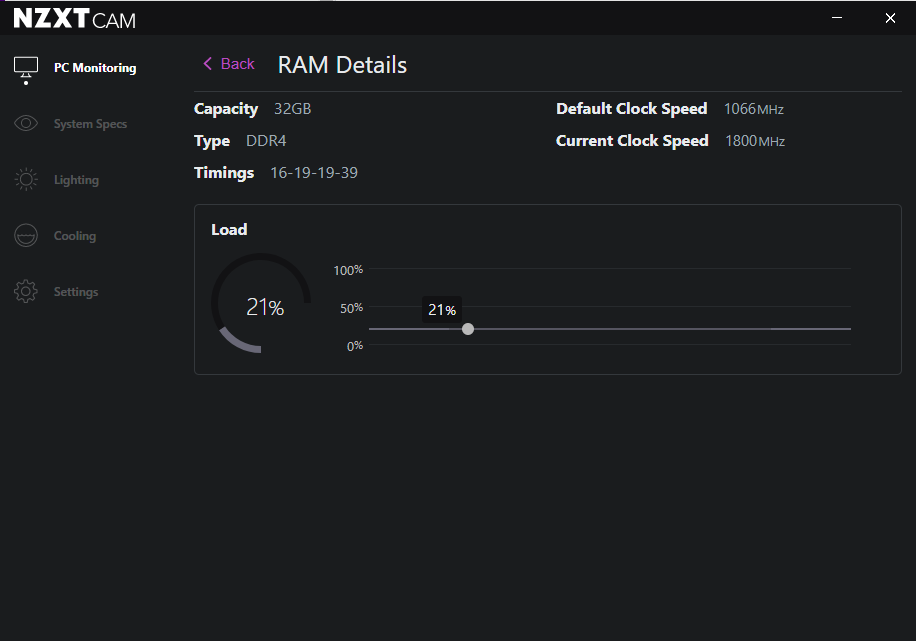
As you can see here, the default RAM speed is 1066mhz, and after the XMP profile is enabled, the current clock speed is 1597mhz. (Keep in mind RAM is double data rate, if your current clock speed is, 1597mhz, your actual clock speed is 3197mhz).
I set my XMP but my PC is having a problem with stability, what can I do?
If your PC is now unstable due to this change, potentially causing a Blue Screen Of Death (BSOD) to your system, it is possible that the RAM is not compatible with the motherboard at the XMP speed the RAM advertises. XMP is sadly not a guaranteed overclock on your RAM. There can be variances between the RAM and your other components that will cause an incompatibility at certain RAM speeds. Due to this, some combinations of components will just not be compatible. This would require manual tuning of the RAM to find a speed that you can run stably. At this time, we do not offer manual tuning of RAM, in the event you encounter stability problems after an overclock, we recommend turning off all XMP settings to allow your PC to be stable again.
Comments
0 commentsArticle is closed for comments.