This article will cover the removal and installation of your graphics driver for your GPU, this can resolve many graphical-related issues you may encounter, as at times a driver file can corrupt itself.
Nvidia GPUs:
- Please first locate your correct GPU driver on Nvidia's website:
https://www.nvidia.com/Download/index.aspx - Next, download and install DDU (Display Driver Uninstaller) and boot Windows 10 into Safe Mode.
https://www.guru3d.com/files-details/display-driver-uninstaller-download.html - To boot Windows 10 into safe mode, please follow this Microsoft Article:
https://support.microsoft.com/en-us/help/12376/windows-10-start-your-pc-in-safe-mode - Once you are booted into Safe Mode, run the DDU application, select 'GPU' under device type and 'Nvidia' as the GPU type.
- You will then need to click on the 'Clean and Restart' option, which will completely remove every single old or related GPU driver and will restart your PC out of safe mode.
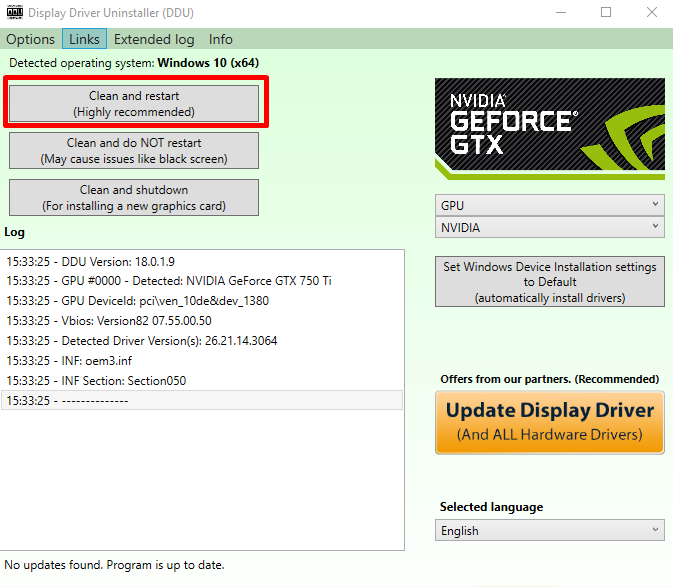
- Once your PC restarts, right-click the driver installer you downloaded earlier and click "Run as Administrator" to start the Driver install.
- After this, if Geforce Experience Application does not redownload, please redownload it with this link: https://us.download.nvidia.com/GFE/GFEClient/3.23.0.74/GeForce_Experience_v3.23.0.74.exe
- Once you have fully installed both drivers, run Geforce Experience to ensure that those drivers are fully updated, and check gameplay or display for any kind of performance issues or artifacting.
- If these steps do not help, you will want to contact our Customer Support Team with as much information as you can provide (photos, troubleshooting you've tried, BLD order information).
AMD GPUs:
- Please first locate your correct GPU driver on AMD's website here:
https://www.amd.com/en/support - Next, download and install DDU (Display Driver Uninstaller) and boot Windows 10 into Safe Mode.
https://www.guru3d.com/files-details/display-driver-uninstaller-download.html - To boot Windows 10 into safe mode, please follow this Microsoft Article:
https://support.microsoft.com/en-us/help/12376/windows-10-start-your-pc-in-safe-mode - Once you are booted into Safe Mode, run the DDU application, select 'GPU' under device type and 'AMD' as the GPU type.
- You will then need to click on the 'Clean and Restart' option, which will completely remove every single old or related GPU driver and will restart your PC out of safe mode.
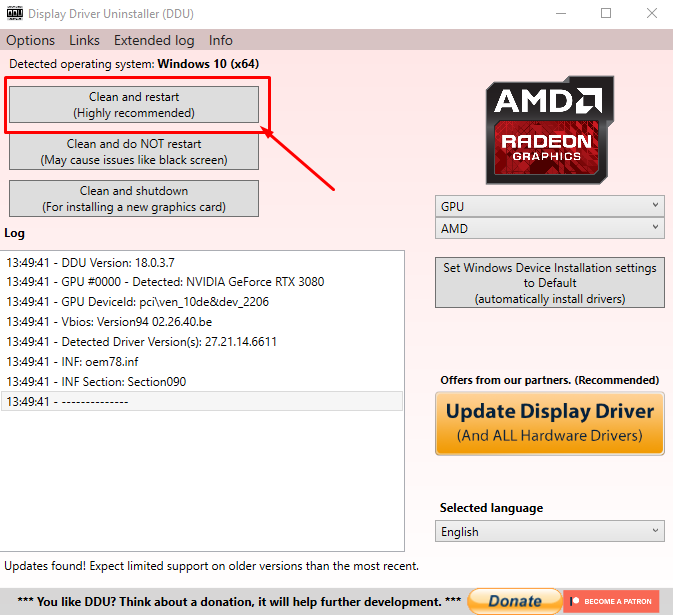
- Once your PC restarts, please locate your driver that you had previously downloaded and run this .exe file as an administrator to install it.
- After this, your GPU driver should be updated.
- If these steps do not help, you will want to contact our Customer Support Team with as much information as you can provide (photos, troubleshooting you've tried, BLD order information).